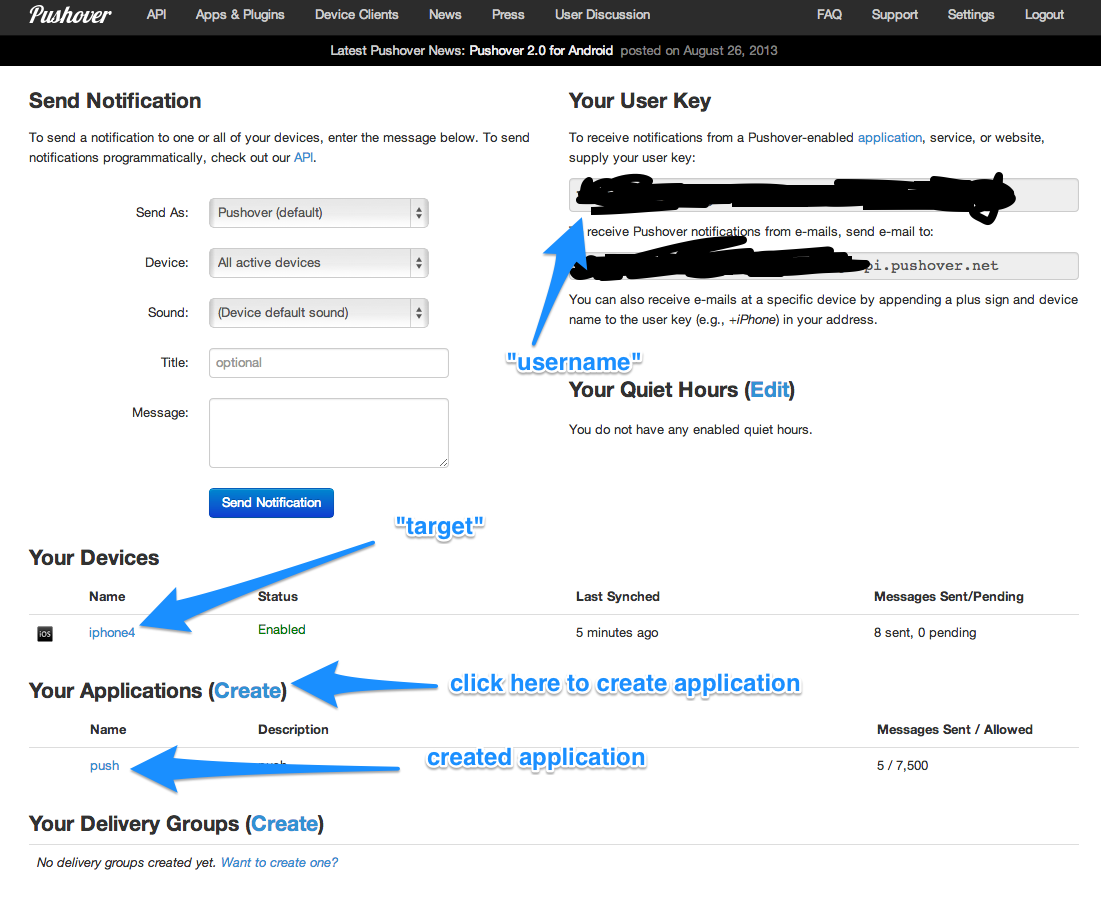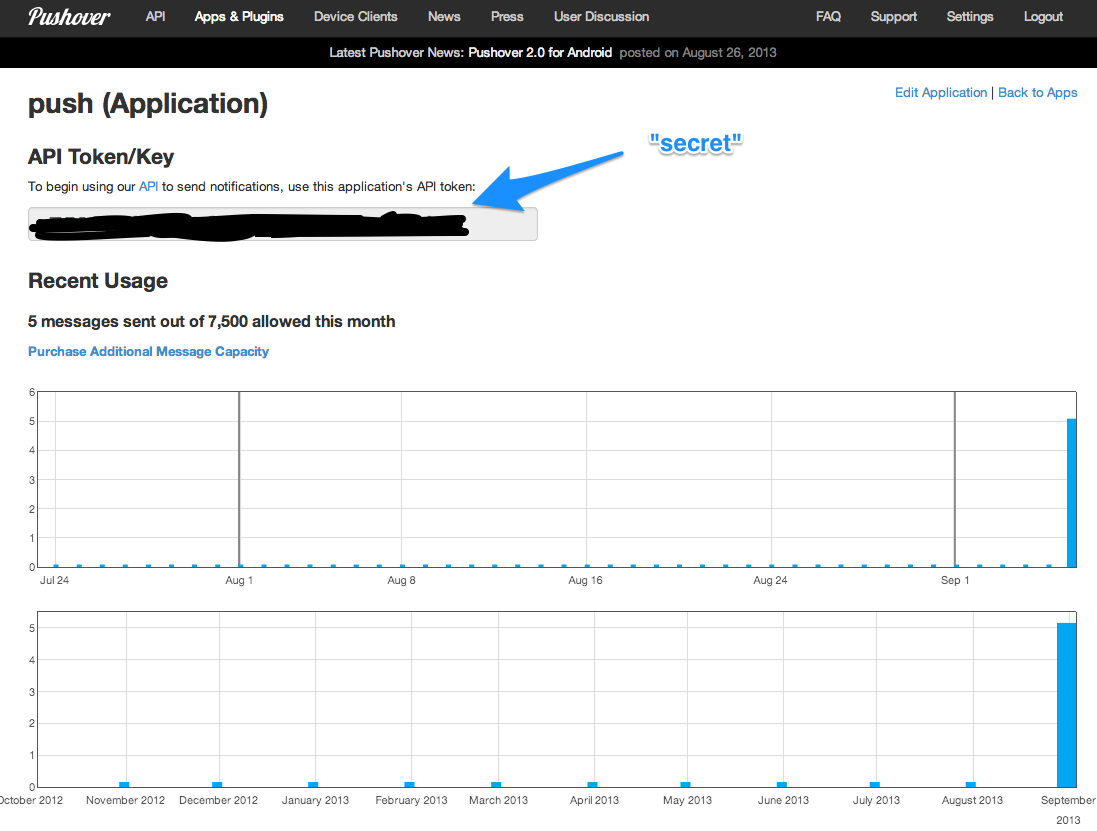2.3 KiB
ZNC Push via Pushover
This section contains the specific steps to configure for Pushover after you install the module by following the above steps.
Install Pushover Client with Registered Account
Go to Pushover.net and sign up for a free account. Install one of the clients and make sure that you are logged in. After you log in from the client, it will show up in the web UI.
Name your device to something you prefer, e.g., iphone4. This will be the value for the "target" in push configuration below
You can also see your user key thorugh the web UI after you log in. Copy it down. This will be the value for "username" field in the push configuration below
Create an Application on Pushover
Through pushover website, create an applicatino by clicking on the "Create" button and give it a name you prefer. You will come to the application detail page, which will have the API Token/Key. Copy it down. This will be the value for "secret" field in the push configuration below.
Configure push module
Following these steps in your IRC client that is connected to your bouncer:
- set secret to the API Token/Key:
/msg *push set secret your-api-token-key - set service to 'pushover':
/msg *push set service pushover - set target to your device name:
/msg *push set target iphone4 - set username to your user key:
/msg *push set username your-user-key
You should be all set with the rest of the default. But here is how you can test it.
- Turn debug on in case of test failure:
/msg *push set debug on - Send yourself a message:
/msg *push send test - You should see debugging message in the IRC channel. If it works, you should get a push notification on your phone. If not, the debugging message will give you more information
- Turn the debug off when you are done:
/msg *push set debug off
Screenshots
The following are the screenshots to illustrate how you can find out the information